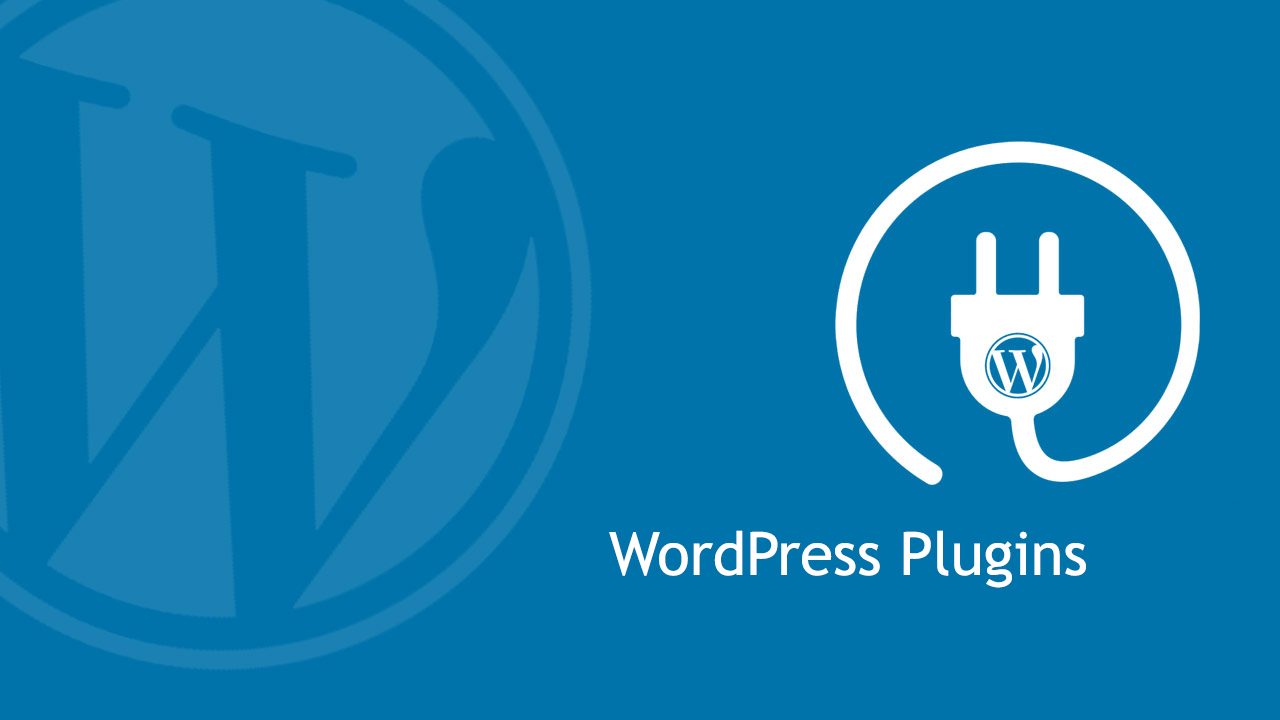Are you ready to take your WordPress skills to the next level? Whether you’re a beginner or an experienced developer, learning how to build a WordPress plugin can open up a world of possibilities. WordPress powers over 40% of the web, and plugins are the backbone of its flexibility. In this WordPress plugin tutorial, I’ll guide you through the process of creating your own custom plugin from scratch—no prior plugin development experience required!
By the end of this step-by-step WordPress plugin development tutorial, you’ll know how to set up a plugin, add functionality, and even make it user-friendly with settings. We’ll build a simple plugin that adds a custom greeting message to your site, and I’ll explain each step so you can adapt the process for your own projects. Let’s dive into the exciting world of WordPress plugin coding!
Why Create a WordPress Plugin?
Before we start, you might wonder why you should bother with custom WordPress plugin development. The answer is simple: plugins let you tailor WordPress to your specific needs. Whether you want to add a unique feature, optimize performance, or solve a problem that existing plugins don’t address, building your own plugin gives you full control. Plus, it’s a great way to sharpen your coding skills and even share your work with the WordPress community.
What You’ll Need to Get Started
To follow this WordPress development tutorial, you’ll need:
- A local or live WordPress installation (I recommend a local setup for testing).
- Basic knowledge of PHP (don’t worry, we’ll keep it simple).
- A text editor like VS Code, Sublime Text, or Notepad++.
- FTP access or a file manager if working on a live site.
Got everything ready? Let’s start building your first custom WordPress plugin!
Step 1: Set Up Your Plugin Folder and File
Every WordPress plugin begins with a folder and a main PHP file. Here’s how to set it up:
- Navigate to your WordPress installation’s
wp-content/pluginsdirectory. - Create a new folder called
my-custom-greeting(use hyphens, not spaces). - Inside that folder, create a file named
my-custom-greeting.php.
Now, open my-custom-greeting.php in your text editor and add the following plugin header:
<?php
/*
Plugin Name: My Custom Greeting
Description: A simple plugin to display a custom greeting on your site.
Version: 1.0
Author: Your Name
*/
This header tells WordPress that this is a plugin. Save the file, then go to your WordPress admin dashboard, navigate to Plugins, and activate “My Custom Greeting.” Congratulations—you’ve just created the foundation of your plugin!
Step 2: Add Basic Functionality
Let’s make our plugin do something. We’ll create a shortcode that displays a greeting message. Add this code below the header in my-custom-greeting.php:
<?php
function my_custom_greeting_shortcode() {
return "<p>Hello, WordPress World!</p>";
}
add_shortcode('custom_greeting', 'my_custom_greeting_shortcode');
Here’s what’s happening:
- We defined a function called
my_custom_greeting_shortcodethat returns a simple HTML paragraph. - The
add_shortcodefunction registers a shortcode called[custom_greeting], which users can add to posts or pages.
Save the file, then create a new post or page in WordPress and add [custom_greeting]. Publish it, and you’ll see “Hello, WordPress World!” displayed. Pretty cool, right?
Step 3: Enhance the Plugin with Dynamic Content
A static message is fun, but let’s make it dynamic by letting users set their own greeting. We’ll use the WordPress Settings API to add an admin options page.
Add this code to my-custom-greeting.php:
<?php
// Add menu item to admin dashboard
function my_custom_greeting_menu() {
add_options_page(
'Custom Greeting Settings',
'Custom Greeting',
'manage_options',
'my-custom-greeting',
'my_custom_greeting_settings_page'
);
}
add_action('admin_menu', 'my_custom_greeting_menu');
// Register settings
function my_custom_greeting_settings() {
register_setting('my_custom_greeting_group', 'my_custom_greeting_message');
}
add_action('admin_init', 'my_custom_greeting_settings');
// Settings page content
function my_custom_greeting_settings_page() {
?>
<div class="wrap">
<h1>Custom Greeting Settings</h1>
<form method="post" action="options.php">
<?php settings_fields('my_custom_greeting_group'); ?>
<?php do_settings_sections('my_custom_greeting_group'); ?>
<label for="my_custom_greeting_message">Enter Your Greeting:</label>
<input type="text" name="my_custom_greeting_message" value="<?php echo esc_attr(get_option('my_custom_greeting_message')); ?>" />
<?php submit_button(); ?>
</form>
</div>
<?php
}
// Update the shortcode to use the custom message
function my_custom_greeting_shortcode() {
$message = get_option('my_custom_greeting_message', 'Hello, WordPress World!');
return "<p>" . esc_html($message) . "</p>";
}
add_shortcode('custom_greeting', 'my_custom_greeting_shortcode');Here’s what this code does:
add_options_pageadds a settings page under the “Settings” menu.register_settingcreates a field to store the custom message.- The settings page includes a form where users can input their greeting.
- The shortcode now pulls the saved message (or defaults to “Hello, WordPress World!”).
Save the file, then go to Settings > Custom Greeting in your dashboard. Enter a new greeting like “Welcome to My Site!” and save. Refresh your post or page with the shortcode, and you’ll see the updated message.
Step 4: Add Some Style
Let’s make the greeting stand out with CSS. Create a new file in your plugin folder called style.css and add:
p.custom-greeting {
font-size: 20px;
color: #2c3e50;
font-weight: bold;
}Then, enqueue the stylesheet in my-custom-greeting.php by adding:
<?php
function my_custom_greeting_styles() {
wp_enqueue_style('my-custom-greeting-style', plugins_url('style.css', __FILE__));
}
add_action('wp_enqueue_scripts', 'my_custom_greeting_styles');
// Update shortcode to use the class
function my_custom_greeting_shortcode() {
$message = get_option('my_custom_greeting_message', 'Hello, WordPress World!');
return "<p class='custom-greeting'>" . esc_html($message) . "</p>";
}
add_shortcode('custom_greeting', 'my_custom_greeting_shortcode');Save both files, refresh your page, and your greeting will now have a bold, stylish look!
Step 5: Test and Debug
Before sharing your plugin, test it thoroughly. Try different messages, deactivate and reactivate it, and check for errors. WordPress offers a handy debugging tool—enable it by adding this to your wp-config.php:
<?php
define('WP_DEBUG', true);
define('WP_DEBUG_LOG', true);Check the debug log in wp-content/debug.log if issues arise. For more advanced debugging tips, check out the WordPress Developer Handbook.
Step 6: Package and Share (Optional)
Want to share your plugin? Zip the my-custom-greeting folder and distribute it. If you’re ambitious, submit it to the WordPress Plugin Repository—just follow their guidelines.
Final Thoughts
Congratulations! You’ve just completed this WordPress plugin tutorial and built a fully functional custom WordPress plugin. From creating a basic shortcode to adding settings and styles, you now have the skills to expand your plugin with more features like widgets, custom post types, or API integrations. The possibilities are endless!
Want to keep learning? Check out more WordPress tutorials on my blog for additional WordPress and coding guides!