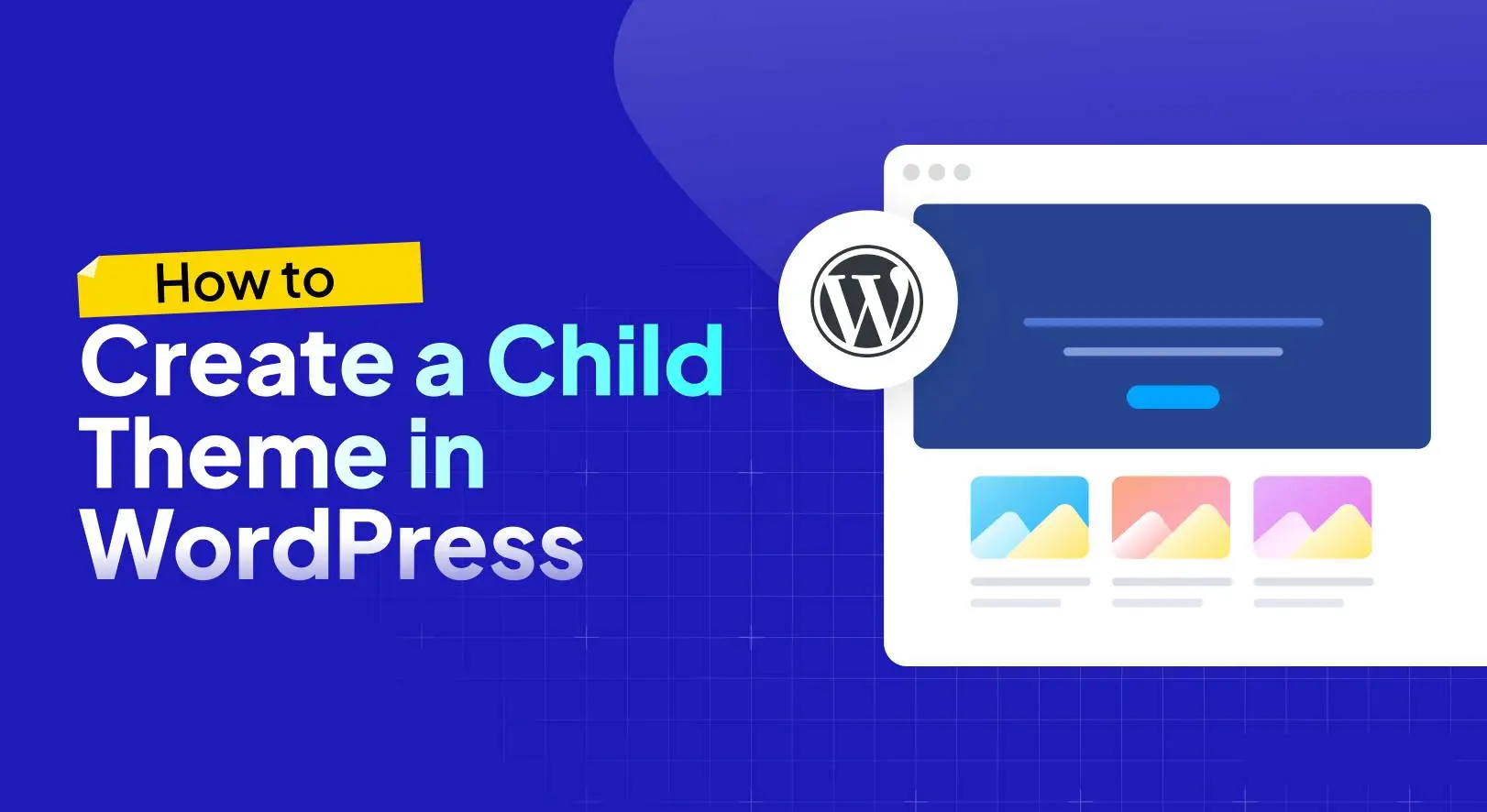Are you looking to customize WordPress without losing your changes during theme updates? If so, WordPress child themes are the perfect solution. In this comprehensive guide, we’ll walk you through everything you need to know about creating and customizing a child theme. Whether you’re a beginner or an experienced developer, you’ll learn how to safely modify your WordPress site’s design and functionality while keeping your theme updates intact. By the end of this article, you’ll have the confidence to create a child theme, add custom styles, and even tweak functionality using PHP.
What You’ll Learn:
- What a WordPress child theme is and why it’s essential for customization
- How to create a child theme from scratch
- Steps to customize styles and functionality safely
- Best practices for managing child themes
- Tips to avoid common mistakes
What Are WordPress Child Themes?
A WordPress child theme is a sub-theme that inherits the functionality and styling of a parent theme. It allows you to make customizations—such as changing CSS, adding new templates, or modifying PHP functions—without altering the parent theme’s files. This is crucial because any changes made directly to the parent theme will be overwritten during updates, erasing your hard work.
By using a child theme, you can:
- Preserve customizations during theme updates
- Experiment with design and functionality safely
- Keep your site’s codebase clean and organized
Child themes are especially useful for developers and site owners who want to personalize premium themes like Astra, GeneratePress, or OceanWP without risking compatibility issues.
Why Use a Child Theme for WordPress Customization?
Customizing a WordPress theme directly might seem tempting, but it’s a risky move. Here’s why child themes are the better choice:
- Safe Updates: Parent theme updates won’t overwrite your customizations.
- Easy Reversion: If something goes wrong, you can deactivate the child theme without affecting the parent theme.
- Organized Code: Keep your custom code separate for easier maintenance.
Ready to get started? Let’s dive into creating your first child theme!
Step 1: Create a WordPress Child Theme
Creating a WordPress child theme is straightforward and requires just a few files. Follow these steps to set up your child theme.
1. Create a Child Theme Folder
Access your WordPress installation via FTP or your hosting file manager. Navigate to wp-content/themes/ and create a new folder for your child theme. Name it something descriptive, like parent-theme-child (e.g., astra-child for the Astra theme).
2. Add a style.css File
Inside your child theme folder, create a file named style.css. This file tells WordPress that your folder is a theme and links it to the parent theme. Add the following code to style.css:
/*
Theme Name: Astra Child
Theme URI: https://yourwebsite.com/astra-child/
Description: A child theme for Astra
Author: Your Name
Author URI: https://yourwebsite.com
Template: astra
Version: 1.0.0
*/Replace astra under Template with the folder name of your parent theme. For example, if you’re using GeneratePress, use generatepress.
3. Create a functions.php File
Create a file named functions.php in your child theme folder. This file will enqueue the parent theme’s styles and allow you to add custom PHP code. Add the following code to functions.php:
/*
Theme Name: Astra Child
Theme URI: https://yourwebsite.com/astra-child/
Description: A child theme for Astra
Author: Your Name
Author URI: https://yourwebsite.com
Template: astra
Version: 1.0.0
*/This code ensures that the parent theme’s styles are loaded before your child theme’s styles.
4. Activate Your Child Theme
Log in to your WordPress dashboard, go to Appearance > Themes, and activate your child theme. It should now inherit all the features of the parent theme.
Step 2: Customize Your Child Theme
Now that your child theme is active, you can start customizing it. Let’s explore how to modify styles and functionality.
Customizing Styles with CSS
To change the appearance of your site, add custom CSS to your child theme’s style.css file. For example, to change the background color of your site’s header, add:
/* Custom header background */
.site-header {
background-color: #f4f4f4;
}You can also use the WordPress Customizer to add CSS. Go to Appearance > Customize > Additional CSS and enter your styles. However, storing CSS in style.css keeps your customizations in one place.
Overriding Parent Theme Templates
If you need to modify a specific template (e.g., single.php for single posts), copy the file from the parent theme’s folder to your child theme’s folder. Make your changes in the child theme’s copy, and WordPress will use it instead of the parent’s version.
For example, to customize the single post template:
- Copy
single.phpfromwp-content/themes/parent-theme/towp-content/themes/your-child-theme/. - Edit the file in your child theme folder to add or modify elements.
Adding Custom Functionality with functions.php
Use the functions.php file to add new features or modify existing ones. For example, to add a custom widget area, include this code:
<?php
function my_child_theme_widgets_init() {
register_sidebar( array(
'name' => 'Custom Sidebar',
'id' => 'custom-sidebar',
'description' => 'A custom widget area for your site',
'before_widget' => '<aside id="%1$s" class="widget %2$s">',
'after_widget' => '</aside>',
'before_title' => '<h2 class="widget-title">',
'after_title' => '</h2>',
) );
}
add_action( 'widgets_init', 'my_child_theme_widgets_init' );This code creates a new sidebar that you can populate with widgets via Appearance > Widgets.
Best Practices for Managing Child Themes
To ensure your WordPress child theme remains efficient and maintainable, follow these best practices:
- Keep It Minimal: Only include the files you need to customize in your child theme.
- Document Your Code: Add comments to your CSS and PHP to make future edits easier.
- Test Changes Locally: Use a local development environment like Local by Flywheel to test your child theme before deploying it live.
- Backup Regularly: Always back up your child theme files and database before making changes.
Common Mistakes to Avoid
While child themes are beginner-friendly, there are pitfalls to watch out for:
- Incorrect Template Name: Ensure the
Templatevalue instyle.cssmatches the parent theme’s folder name exactly. - Not Enqueuing Parent Styles: Always enqueue the parent theme’s styles in
functions.phpto avoid missing styles. - Overwriting Unnecessary Files: Only copy templates you need to modify to keep your child theme lightweight.
Advanced Customization Tips
Once you’re comfortable with child themes, try these advanced techniques:
- Use Theme Hooks: Many themes like GeneratePress offer hooks to inject custom content without modifying templates.
- Create Custom Page Templates: Add new page templates to your child theme for unique layouts.
- Leverage Child Theme Plugins: Plugins like Child Theme Configurator can simplify the creation process.
Conclusion
Using WordPress child themes is the smartest way to customize your site while keeping it update-safe and organized. By following this guide, you’ve learned how to create a child theme, customize styles and functionality, and avoid common mistakes. Whether you’re tweaking CSS or adding new features with PHP, child themes give you the flexibility to make your WordPress site truly yours.
Want to dive deeper into WordPress customization? Check out our WordPress Tutorials for more guides on themes, plugins, and development tips!