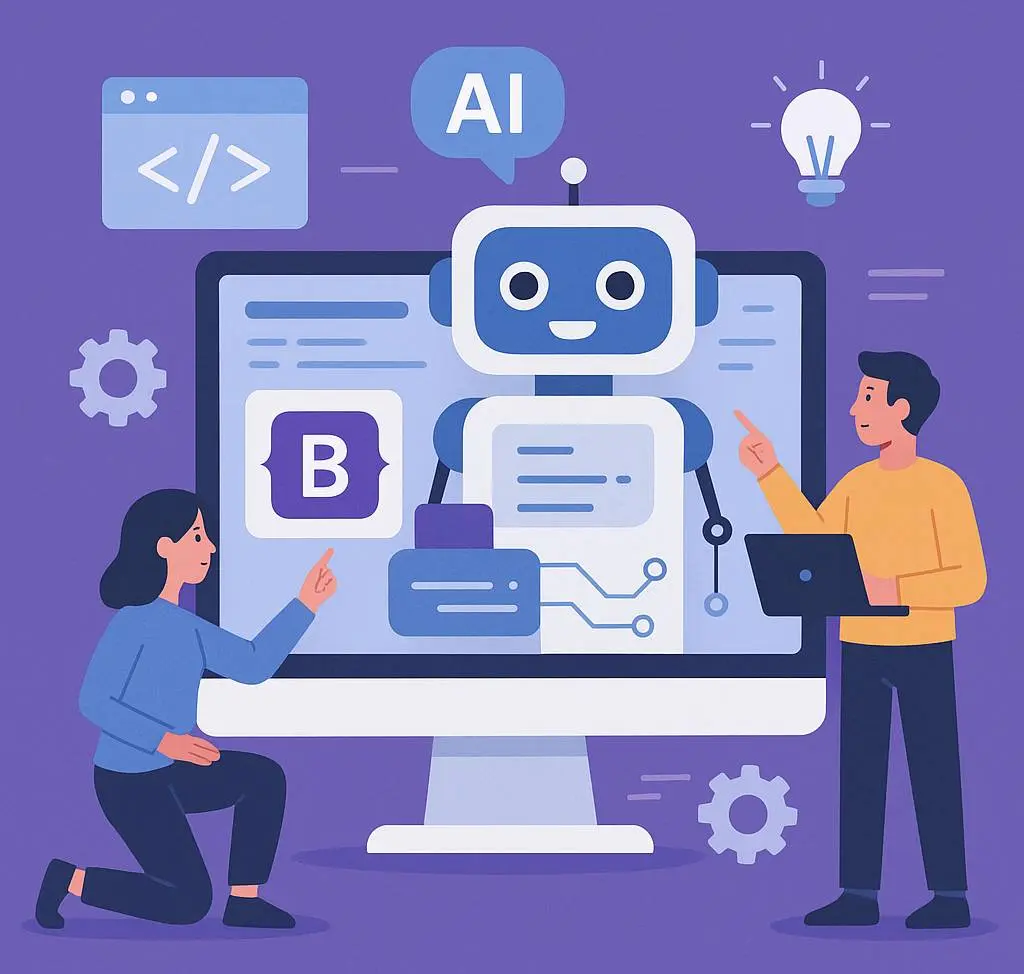Artificial intelligence (AI) is revolutionizing web development, and integrating AI into your Bootstrap projects can create smarter, more dynamic user experiences. Whether you’re building a responsive dashboard or an interactive web app, combining Bootstrap’s sleek front-end framework with AI-driven features like chatbots, predictive analytics, or image recognition can set your project apart. In this comprehensive guide, you’ll learn how to integrate AI into your Bootstrap projects with practical examples, step-by-step instructions, and tools like AI APIs and machine learning libraries. By the end, you’ll be equipped to enhance your Bootstrap front-end with cutting-edge AI capabilities.
Why Integrate AI into Bootstrap Projects?
Bootstrap is a popular front-end framework known for its responsive design and ease of use. Pairing it with AI allows you to create AI-powered Bootstrap applications that offer personalized user experiences, automate tasks, and leverage data-driven insights. Here are some reasons to consider Bootstrap AI integration:
- Enhanced User Experience: AI features like chatbots or recommendation engines make your website more interactive.
- Data-Driven Design: Use machine learning to analyze user behavior and tailor content dynamically.
- Automation: AI can automate repetitive tasks, such as form validation or content generation.
- Competitive Edge: Stand out in the crowded web development space with innovative AI-driven web design.
Prerequisites for Bootstrap AI Integration
Before diving into the integration process, ensure you have the following:
- Basic knowledge of HTML, CSS, and JavaScript.
- Familiarity with Bootstrap 5 (or earlier versions).
- Understanding of APIs and how to make HTTP requests.
- A code editor (e.g., VS Code) and a local development environment.
- Optional: Basic knowledge of machine learning concepts.
Step-by-Step Guide to Integrate AI into Bootstrap Projects
Let’s walk through a practical example of integrating AI into a Bootstrap project. We’ll build a simple web app with a Bootstrap front-end that uses an AI-powered chatbot and a machine learning model for sentiment analysis.
Step 1: Set Up Your Bootstrap Project
Start by creating a new Bootstrap project. If you’re new to Bootstrap, you can use a CDN or install it via npm. Here’s a basic setup using the Bootstrap CDN:
<!DOCTYPE html>
<html lang="en">
<head>
<meta charset="UTF-8">
<meta name="viewport" content="width=device-width, initial-scale=1.0">
<title>AI-Powered Bootstrap App</title>
<link href="https://cdn.jsdelivr.net/npm/bootstrap@5.3.0/dist/css/bootstrap.min.css" rel="stylesheet">
</head>
<body>
<div class="container my-5">
<h1>Welcome to My AI-Powered App</h1>
<div id="chatbot" class="card p-3">
<!-- Chatbot will go here -->
</div>
<div id="sentiment" class="card p-3 mt-3">
<!-- Sentiment analysis will go here -->
</div>
</div>
<script src="https://cdn.jsdelivr.net/npm/bootstrap@5.3.0/dist/js/bootstrap.bundle.min.js"></script>
</body>
</html>This code sets up a simple Bootstrap page with two sections: one for a chatbot and another for sentiment analysis.
Step 2: Integrate an AI Chatbot
A chatbot is a great way to add artificial intelligence in web development. We’ll use Dialogflow, a Google-powered platform for building conversational AI. Alternatively, you can explore other chatbot APIs like Botpress or Microsoft Bot Framework.
Steps to Integrate Dialogflow:
- Create a Dialogflow agent at Dialogflow Console.
- Train your agent with intents (e.g., greetings, FAQs).
- Enable the Dialogflow web integration to get a JavaScript snippet.
- Add the snippet to your Bootstrap project.
Here’s an example of embedding a Dialogflow chatbot:
<!-- Add this inside the #chatbot div -->
<iframe
width="100%"
height="430"
allow="microphone;"
src="https://console.dialogflow.com/api-client/demo/embedded/YOUR_AGENT_ID">
</iframe>Replace YOUR_AGENT_ID with your Dialogflow agent’s ID. This iframe creates a responsive chatbot interface styled with Bootstrap’s card component.
Step 3: Add Machine Learning with TensorFlow.js
For Bootstrap with machine learning, we’ll use TensorFlow.js, a JavaScript library for training and deploying machine learning models in the browser. We’ll implement a sentiment analysis feature that analyzes user input text.
Steps to Integrate TensorFlow.js:
- Add the TensorFlow.js library to your project.
- Load a pre-trained sentiment analysis model.
- Create a form in your Bootstrap UI for users to input text.
- Display the sentiment result.
Here’s the code to add to your project:
<!-- Add this inside the #sentiment div -->
<form id="sentimentForm">
<div class="mb-3">
<label for="userInput" class="form-label">Enter Text for Sentiment Analysis</label>
<textarea class="form-control" id="userInput" rows="4"></textarea>
</div>
<button type="submit" class="btn btn-primary">Analyze</button>
</form>
<div id="result" class="mt-3"></div>
<!-- Add this before the closing body tag -->
<script src="https://cdn.jsdelivr.net/npm/@tensorflow/tfjs@latest"></script>
<script>
async function loadModel() {
const model = await tf.loadLayersModel('https://path-to-your-model/model.json');
return model;
}
document.getElementById('sentimentForm').addEventListener('submit', async (e) => {
e.preventDefault();
const input = document.getElementById('userInput').value;
const model = await loadModel();
// Simplified: Assume model predicts sentiment (positive/negative)
const prediction = model.predict(input); // Customize based on your model
document.getElementById('result').innerHTML = `Sentiment: ${prediction}`;
});
</script>Note: Replace https://path-to-your-model/model.json with the URL of a pre-trained sentiment analysis model (you can train one using TensorFlow.js or use a public model). This example assumes a simplified prediction process; real-world models require tokenization and preprocessing.
Step 4: Style and Enhance with Bootstrap
Leverage Bootstrap’s components to make your AI features visually appealing. For example:
- Use
.cardfor chatbot and sentiment analysis sections. - Apply
.btnclasses for interactive buttons. - Use Bootstrap’s grid system for responsive layouts.
Here’s an enhanced chatbot section with Bootstrap styling:
<div id="chatbot" class="card p-3 shadow">
<h3 class="card-title">Talk to Our AI Chatbot</h3>
<iframe
width="100%"
height="430"
allow="microphone;"
src="https://console.dialogflow.com/api-client/demo/embedded/YOUR_AGENT_ID">
</iframe>
</div>Step 5: Test and Deploy
Test your AI-powered Bootstrap app thoroughly:
- Ensure the chatbot responds correctly to user inputs.
- Verify the sentiment analysis model produces accurate results.
- Test responsiveness across devices using Bootstrap’s responsive classes.
Deploy your project to a hosting platform like Netlify or Vercel. If you’re using external APIs, ensure your API keys are secure and not exposed in client-side code.
Best Practices for AI-Driven Bootstrap Projects
To make your AI-driven web design successful, follow these best practices:
- Optimize Performance: AI models and APIs can be resource-intensive. Use lazy loading for scripts and optimize API calls.
- User Privacy: Inform users about data collection (e.g., chatbot conversations) and comply with GDPR or CCPA.
- Fallbacks: Provide non-AI alternatives if the AI feature fails (e.g., a static FAQ if the chatbot is down).
- Accessibility: Ensure your Bootstrap components are accessible (e.g., use ARIA labels for the chatbot iframe).
Explore More AI APIs
Beyond Dialogflow and TensorFlow.js, consider these AI APIs for Bootstrap projects:
- Google Cloud Vision: For image recognition.
- IBM Watson: For natural language processing.
- OpenAI API: For advanced text generation (e.g., content suggestions).
Conclusion
Integrating AI into your Bootstrap projects opens up endless possibilities for creating intelligent, user-focused web applications. By combining Bootstrap’s responsive design with AI tools like Dialogflow and TensorFlow.js, you can build AI-powered Bootstrap apps that stand out. This guide walked you through setting up a Bootstrap project, adding a chatbot, implementing sentiment analysis, and styling with Bootstrap’s components. Start experimenting with Bootstrap AI integration today to take your web development skills to the next level.
For more coding tutorials and advancedව
Want to dive deeper into web development and AI? Check out our AI tutorials category for more step-by-step guides!