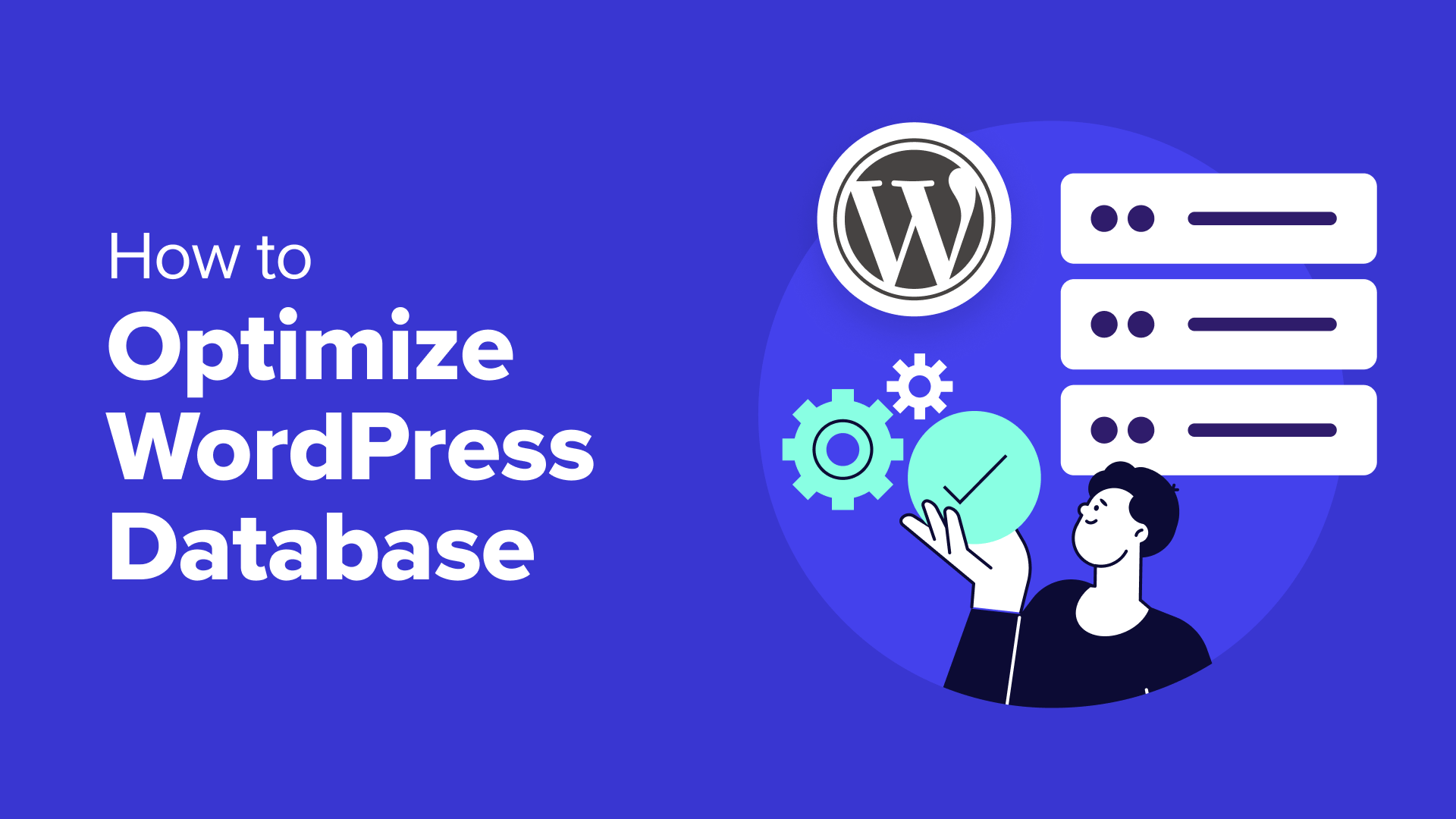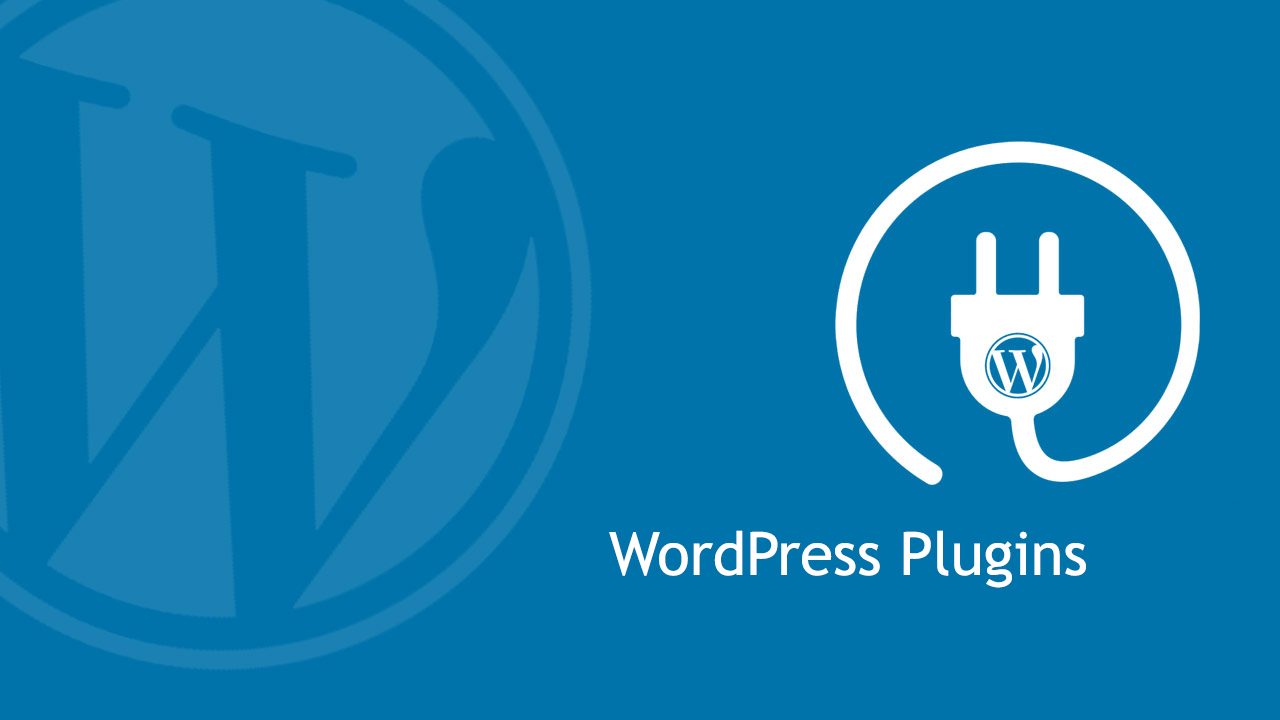Is your WordPress site feeling sluggish? A slow website can frustrate users, increase bounce rates, and hurt your search engine rankings. One of the most effective ways to speed up WordPress is to optimize your WordPress database. In this comprehensive guide, you’ll learn how to optimize your WordPress database for speed, reduce load times, and enhance user experience. Whether you’re a beginner or an experienced developer, this article will walk you through practical steps, tools, and best practices to ensure your WordPress database runs efficiently in 2025.
Why Optimizing Your WordPress Database Matters
Your WordPress database is the backbone of your website, storing everything from posts and pages to comments, user data, and settings. Over time, the database can become bloated with unnecessary data, slowing down your site. By performing WordPress database optimization, you can:
- Reduce page load times for better user experience
- Improve search engine rankings with faster site performance
- Minimize server strain, especially on shared hosting
- Enhance scalability for growing websites
In this guide, we’ll cover manual and plugin-based methods to clean and optimize your WordPress database, along with tips to maintain peak performance.
Understanding WordPress Database Bloat
Before diving into optimization techniques, let’s explore why databases slow down. Common culprits include:
- Post Revisions: WordPress saves multiple versions of posts, cluttering the database.
- Transient Data: Temporary data from plugins or themes can accumulate.
- Spam Comments: Unmoderated or spam comments pile up in the database.
- Orphaned Data: Leftover data from deleted plugins, themes, or posts.
- Unoptimized Tables: Database tables can become fragmented, slowing queries.
Addressing these issues is key to improving WordPress site speed. Let’s get started with actionable steps.
Step 1: Backup Your WordPress Database
Before making any changes, always back up your database to avoid data loss. A reliable backup plugin like UpdraftPlus can automate this process. Alternatively, you can create a manual backup using phpMyAdmin:
- Log in to your hosting control panel and open phpMyAdmin.
- Select your WordPress database.
- Click the “Export” tab and choose “Quick” export method.
- Save the .sql file to your computer.
With a backup in place, you can proceed confidently with optimization.
Step 2: Clean Up Unnecessary Data
Cleaning your database involves removing unnecessary data to reduce its size and improve query efficiency. Here are key areas to focus on:
Delete Post Revisions
WordPress stores post revisions automatically, which can bloat the wp_posts table. To limit revisions, add the following code to your wp-config.php file:
<?php
define('WP_POST_REVISIONS', 3);This limits revisions to three per post. To delete existing revisions, use this SQL query in phpMyAdmin:
DELETE FROM wp_posts WHERE post_type = 'revision';Note: Replace wp_ with your database prefix if it’s different.
Remove Spam and Trash Comments
Spam comments and trashed comments can accumulate quickly. Run these SQL queries to remove them:
DELETE FROM wp_comments WHERE comment_approved = 'spam';
DELETE FROM wp_comments WHERE comment_approved = 'trash';can also manage comments via the WordPress dashboard under Comments > Spam or Trash.
Clean Up Transients
Transients are temporary data stored in the wp_options table. Expired transients often remain, slowing down queries. Use this SQL query to delete them:
DELETE FROM wp_options WHERE option_name LIKE '_transient_%';Remove Orphaned Metadata
Orphaned metadata from deleted posts or plugins can clutter your database. Use a plugin like WP-Sweep to identify and remove this data safely, or consult a developer for custom SQL queries.
Step 3: Optimize Database Tables
Database tables can become fragmented, slowing down queries. To optimize them, use the OPTIMIZE TABLE command in phpMyAdmin:
- In phpMyAdmin, select your WordPress database.
- Check all tables (e.g.,
wp_posts,wp_comments). - From the “With selected” dropdown, choose “Optimize table.”
This defragments tables, improving query performance.
Step 4: Use a Database Optimization Plugin
For non-technical users, plugins simplify WordPress database cleanup. Popular options include:
- WP-Optimize: Cleans revisions, transients, and spam comments, and optimizes tables.
- Advanced Database Cleaner: Targets orphaned data and schedules cleanups.
- WP-Sweep: Safely removes unused data with minimal risk.
Install one of these plugins from the WordPress repository, follow the setup wizard, and schedule regular cleanups to maintain performance.
Step 5: Optimize Your MySQL Configuration
For advanced users with access to server settings, tweaking MySQL configuration can further boost performance. Key settings to adjust in the my.cnf file include:
- innodb_buffer_pool_size: Increase this to allocate more memory for caching (e.g., 256M for medium-sized sites).
- query_cache_size: Enable query caching for faster data retrieval (e.g., 64M).
Warning: Only modify these settings if you’re experienced, as incorrect configurations can cause errors. Consult your hosting provider for guidance.
Step 6: Enable Database Indexing
Indexes speed up database queries by allowing faster data retrieval. WordPress includes some indexes by default, but you can add custom indexes for frequently queried data. For example, to index the wp_postmeta table, use:
CREATE INDEX meta_key_idx ON wp_postmeta(meta_key);Work with a database administrator to identify and implement appropriate indexes.
Step 7: Schedule Regular Maintenance
To maintain optimal performance, schedule regular database maintenance WordPress tasks:
- Run weekly cleanups using a plugin like WP-Optimize.
- Monitor database size with tools like phpMyAdmin.
- Review plugin and theme usage to avoid unnecessary data accumulation.
Step 8: Monitor Performance Improvements
After optimization, measure your site’s performance using tools like:
- Google PageSpeed Insights: Analyzes load times and suggests improvements.
- GTmetrix: Provides detailed performance reports.
- Query Monitor: A WordPress plugin to identify slow database queries.
Compare before-and-after metrics to confirm the impact of your WordPress speed optimization efforts.
Common Pitfalls to Avoid
When optimizing your database, steer clear of these mistakes:
- Skipping Backups: Always back up before making changes.
- Over-Optimizing: Avoid deleting data without understanding its purpose.
- Ignoring Hosting Limits: Shared hosting may restrict MySQL tweaks.
- Not Testing Changes: Test optimizations on a staging site first.
Conclusion
Optimizing your WordPress database is a powerful way to speed up WordPress and deliver a seamless user experience. By cleaning up unnecessary data, optimizing tables, using plugins, and scheduling regular maintenance, you can keep your database lean and efficient. Start with a backup, follow the steps outlined in this guide, and monitor your site’s performance to see tangible results.
For more tutorials on WordPress optimization, web development, and performance tips, check out our WordPress Tutorials.