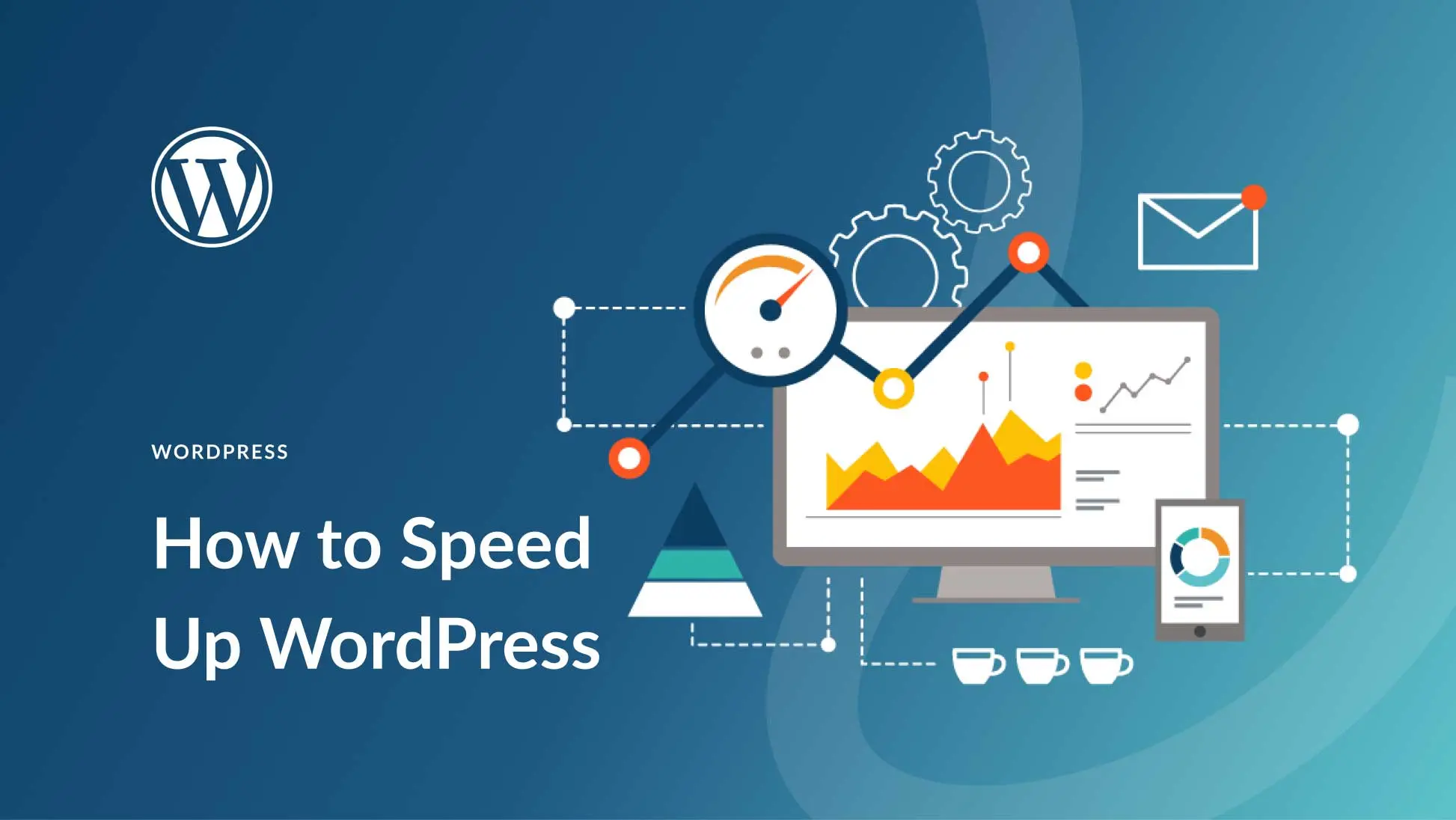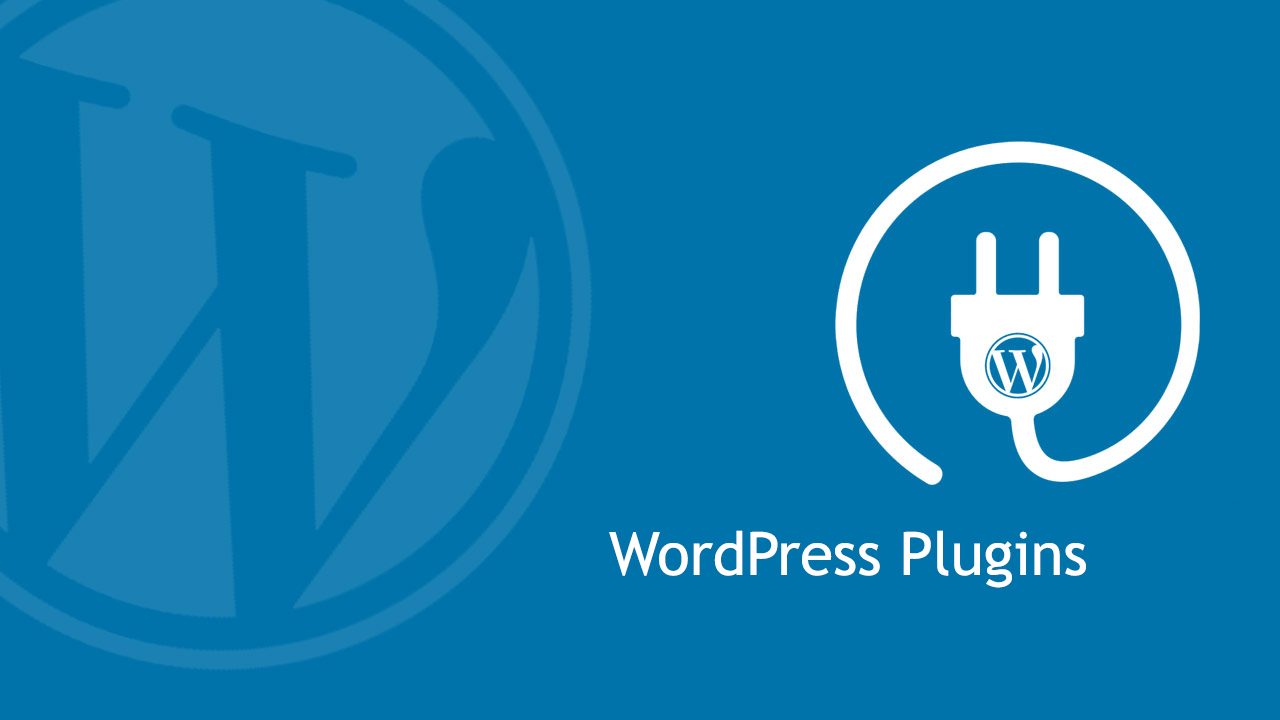Is your WordPress site running slower than you’d like? A sluggish website can frustrate visitors, hurt your search engine rankings, and even cost you conversions. In today’s fast-paced digital world, speed is everything. Fortunately, you don’t need to be a tech wizard to speed up your WordPress site. In this guide, I’ll walk you through five easy, actionable steps to improve WordPress performance and create a fast WordPress site that keeps users happy and Google impressed.
By the end of this article, you’ll learn how to optimize images, leverage caching, clean up your database, choose the right hosting, and minimize unnecessary code—all without breaking a sweat. Whether you’re a beginner or a seasoned developer, these WordPress speed tips will help you reduce WordPress load time and boost user experience. Let’s dive in!
Why WordPress Speed Matters
Before we get into the steps, let’s talk about why speed is critical. Studies show that 40% of users abandon a site that takes more than 3 seconds to load. Google also uses page speed as a ranking factor, meaning a slow site could tank your SEO efforts. By focusing on WordPress optimization, you’re not just improving user satisfaction—you’re also giving your site a competitive edge.
Ready to make your site lightning-fast? Here are five easy steps to speed up your WordPress site.
Step 1: Optimize Your Images
Images are often the biggest culprits behind slow load times. High-resolution photos can look stunning, but they also bloat your site if not handled properly. To improve WordPress performance, you need to optimize your images without sacrificing quality.
How to Do It:
- Use tools like TinyPNG or ShortPixel to compress images before uploading them.
- Install a plugin like Smush or Imagify to automatically optimize images on your site.
- Enable lazy loading (many modern themes and plugins like WP Rocket offer this feature) to load images only when they’re visible on the screen.
Pro Tip: Always upload images in the correct size. If your blog displays images at 800px wide, don’t upload a 3000px-wide file and rely on CSS to resize it—that’s a performance killer.
By optimizing your images, you’ll instantly reduce WordPress load time and create a smoother experience for your visitors.
Step 2: Use a Caching Plugin
Caching is one of the most effective ways to speed up your WordPress site. Without caching, WordPress generates pages dynamically every time a user visits, which can slow things down. A caching plugin stores a static version of your pages, serving them up quickly to visitors.
Recommended Plugins:
- WP Rocket: A premium option that’s beginner-friendly and packed with features like page caching, minification, and lazy loading.
- W3 Total Cache: A free, powerful plugin with extensive customization options.
- WP Super Cache: Another free option, lightweight and easy to set up.
How to Set It Up:
- Install your chosen caching plugin from the WordPress repository.
- Activate it and follow the setup wizard (most plugins guide you through basic settings).
- Enable page caching and browser caching for maximum impact.
Code Snippet Example (for Advanced Users): If you’re comfortable editing your .htaccess file, add this to enable browser caching:
# Enable Browser Caching
<IfModule mod_expires.c>
ExpiresActive On
ExpiresByType image/jpeg "access plus 1 month"
ExpiresByType image/png "access plus 1 month"
ExpiresByType text/css "access plus 1 week"
ExpiresByType application/javascript "access plus 1 week"
</IfModule>With WordPress caching in place, your site will load faster, and your server will thank you.
Step 3: Clean Up Your WordPress Database
Over time, your WordPress database can become cluttered with revisions, spam comments, and trashed posts. This bloat slows down your site. To optimize your WordPress database, a quick cleanup can work wonders.
How to Do It:
- Install a plugin like WP-Optimize or Advanced Database Cleaner.
- Run the cleanup tool to remove post revisions, transients, and other junk data.
- Schedule regular cleanups to keep your database lean.
Manual Option (Use with Caution): If you’re comfortable with phpMyAdmin, you can run this SQL query to delete old revisions:
DELETE FROM wp_posts WHERE post_type = 'revision';Warning: Always back up your database before making manual changes. A clean database means faster queries and a fast WordPress site.
Step 4: Choose a High-Performance Hosting Provider
Your hosting provider plays a massive role in your site’s speed. Cheap shared hosting might save you money, but it often leads to slow load times due to overcrowded servers. To truly speed up your WordPress site, invest in quality hosting.
Recommended Hosting Options:
- SiteGround: Known for excellent speed and WordPress-specific optimizations.
- WP Engine: A premium managed WordPress host with built-in caching and CDN.
- Kinsta: High-performance hosting powered by Google Cloud.
What to Look For:
- SSD storage for faster data retrieval.
- A Content Delivery Network (CDN) to serve files from servers closer to your visitors.
- Server-level caching and PHP 8+ support.
Switching to a better host can cut your load times in half, making it one of the most impactful WordPress speed tips.
Step 5: Minimize CSS, JavaScript, and Plugins
Too many plugins, unoptimized CSS, and bulky JavaScript files can drag your site down. To improve WordPress performance, streamline your resources.
How to Do It:
- Audit your plugins: Deactivate and delete any you don’t need. Use a tool like Query Monitor to identify resource-heavy plugins.
- Minify CSS and JavaScript: Plugins like Autoptimize or WP Rocket can combine and compress these files.
- Defer non-essential JavaScript: Add this code to your theme’s functions.php file to load scripts after the page content:
<?php
function defer_scripts($tag, $handle, $src) {
return str_replace(' src', ' defer="defer" src', $tag);
}
add_filter('script_loader_tag', 'defer_scripts', 10, 3);By reducing overhead, you’ll reduce WordPress load time and keep your site lean and fast.
Bonus Tip: Test Your Speed
After applying these steps, test your site’s speed to measure your progress. Tools like Pingdom, Google PageSpeed Insights, or GTmetrix can pinpoint areas for improvement and confirm your success.
Conclusion
Speeding up your WordPress site doesn’t have to be complicated. By optimizing images, using caching, cleaning your database, choosing great hosting, and minimizing resources, you can create a fast WordPress site that delights users and ranks well. Start with one step today, and watch your site transform into a high-performance machine.
Want more ways to boost your site? Check out my WordPress tutorials category for additional tips and tricks!