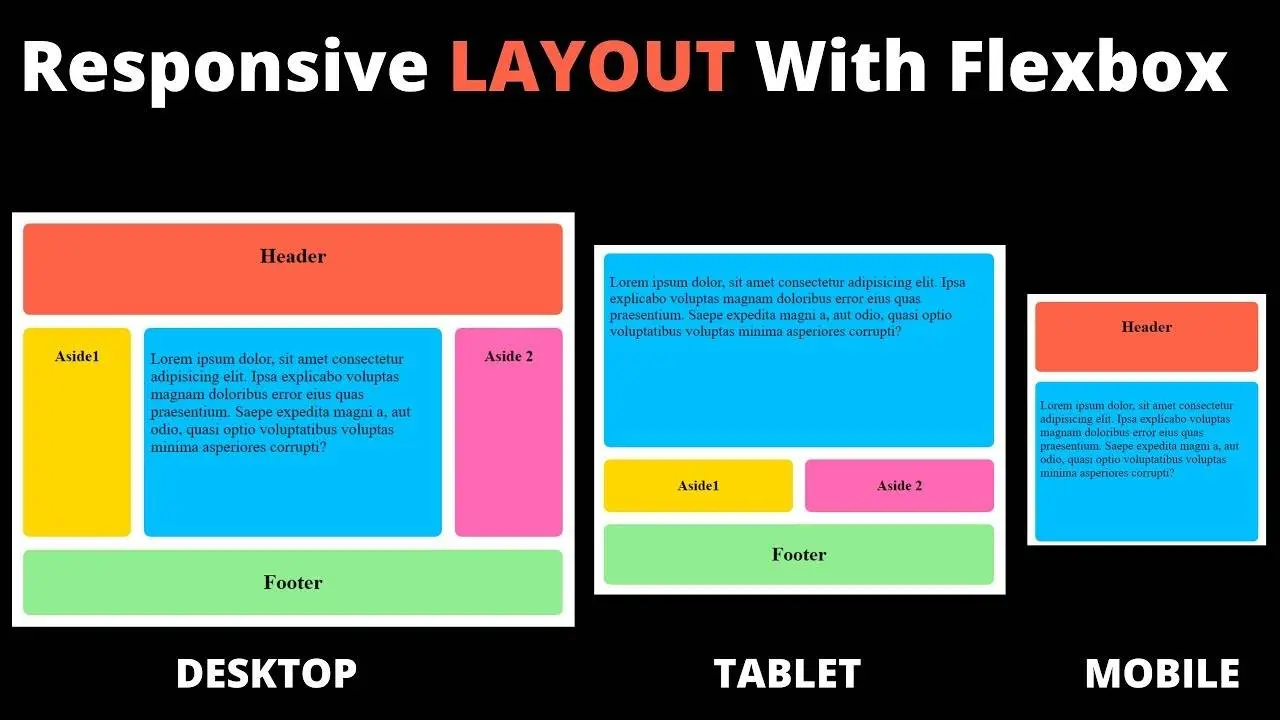How to Use Flexbox CSS for Modern, Responsive Layouts
Flexbox CSS, also known as the Flexible Box Layout, is a powerful CSS module that simplifies the creation of modern, responsive layouts. Whether you’re building a website for a blog, portfolio, or e-commerce platform, mastering Flexbox CSS allows you to create flexible, dynamic, and mobile-friendly designs with ease. In this beginner-friendly CSS Flexbox tutorial, you’ll learn the core concepts, essential properties, and practical examples to create stunning layouts. By the end, you’ll understand how to use Flexbox for responsive design, align items perfectly, and streamline your CSS workflow.
What is Flexbox CSS?
Flexbox is a CSS layout model designed to arrange elements within a container, even when their sizes are unknown or dynamic. Unlike traditional CSS layouts that rely on floats or positioning, Flexbox provides a more efficient way to distribute space and align items. It’s especially useful for creating responsive designs that adapt to different screen sizes, making it a go-to tool for modern web development.
Why Use Flexbox for Modern CSS Layouts?
Flexbox offers several advantages over older CSS techniques:
- Flexibility: Easily adjust the size and position of elements within a container.
- Responsive Design: Create layouts that adapt seamlessly to various devices.
- Simplified Alignment: Control alignment and spacing without complex calculations.
- Browser Support: Flexbox is supported by all modern browsers, including Chrome, Firefox, Safari, and Edge.
In this CSS Flexbox guide, we’ll explore how to leverage these benefits with practical examples.
Getting Started with Flexbox CSS
To use Flexbox, you need two main components: a flex container and flex items. The flex container is the parent element, and the flex items are its children. Let’s start with a basic setup.
Step 1: Set Up the Flex Container
To create a flex container, apply the display: flex; property to a parent element. Here’s an example:
<div class="container">
<div class="item">Item 1</div>
<div class="item">Item 2</div>
<div class="item">Item 3</div>
</div>
<style>
.container {
display: flex;
}
.item {
width: 100px;
height: 100px;
background-color: #f0f0f0;
margin: 10px;
}
</style>In this example, the .container becomes a flex container, and its child .item elements become flex items, arranged in a row by default.
Step 2: Key Flexbox Properties for the Container
The flex container controls the layout of its children using several properties. Here are the most important ones:
flex-direction: Defines the main axis direction (row, column, row-reverse, or column-reverse).flex-wrap: Controls whether items wrap to a new line (nowrap,wrap, orwrap-reverse).justify-content: Aligns items along the main axis (flex-start,flex-end,center,space-between,space-around,space-evenly).align-items: Aligns items along the cross axis (flex-start,flex-end,center,baseline,stretch).gap: Sets spacing between flex items.
Here’s an example combining these properties:
.container {
display: flex;
flex-direction: row;
flex-wrap: wrap;
justify-content: space-between;
align-items: center;
gap: 20px;
}This code creates a row-based layout where items wrap to the next line if needed, are spaced evenly, and are centered vertically.
Step 3: Flexbox Properties for Flex Items
Flex items can also be customized using properties like:
flex-grow: Determines how much an item grows relative to others.flex-shrink: Controls how much an item shrinks if space is limited.flex-basis: Sets the initial size of an item before growing or shrinking.align-self: Overrides the container’salign-itemsfor a specific item.
Here’s an example:
.item {
flex-grow: 1;
flex-shrink: 1;
flex-basis: 200px;
}
.item-special {
align-self: flex-end;
}This allows items to grow and shrink proportionally while maintaining a base width of 200px. The .item-special item aligns to the bottom of the container.
Practical Flexbox CSS Examples
Let’s explore real-world scenarios to demonstrate how to use Flexbox for modern CSS layouts.
Example 1: Creating a Responsive Navigation Bar
A common use case for Flexbox is building a responsive navigation bar. Here’s how:
See the Pen Flexbox CSS – Creating a Responsive Navigation Bar by Mostafa (@El-Shenawy) on CodePen.
This creates a horizontal navigation bar that switches to a vertical layout on smaller screens, ensuring a responsive design with Flexbox.
Example 2: Building a Card Layout
Flexbox is perfect for card-based layouts, such as blog post previews or product listings:
See the Pen Flexbox CSS – Building a Card Layout by Mostafa (@El-Shenawy) on CodePen.
This layout creates a grid of cards that wrap to the next line and maintain a minimum width of 300px, ideal for responsive designs.
Tips for Using Flexbox Effectively
To make the most of Flexbox in your projects, keep these tips in mind:
- Test Responsiveness: Always use media queries to adjust Flexbox properties for different screen sizes.
- Combine with CSS Grid: Use Flexbox for one-dimensional layouts and CSS Grid for two-dimensional layouts.
- Optimize Performance: Avoid overusing Flexbox for simple layouts where CSS properties like
marginorpaddingsuffice. - Use Browser Dev Tools: Inspect Flexbox layouts in browser developer tools to visualize the main and cross axes.
Common Flexbox Challenges and Solutions
While Flexbox is powerful, it can present challenges. Here are two common issues and their fixes:
Issue 1: Items Not Wrapping
If items overflow instead of wrapping, ensure flex-wrap: wrap; is set on the container.
Issue 2: Uneven Spacing
If spacing looks inconsistent, use the gap property instead of margins for uniform spacing.
Conclusion
Flexbox CSS is a game-changer for creating modern, responsive layouts. By mastering properties like flex-direction, justify-content, and align-items, you can build flexible, user-friendly designs with minimal code. This CSS Flexbox tutorial has covered the essentials, from setting up a flex container to building real-world layouts like navigation bars and card grids. For more in-depth information on Flexbox, check out the MDN Web Docs. Practice these techniques, experiment with different properties, and combine Flexbox with other CSS tools to elevate your web development skills.
Want to dive deeper into web development? Check out our web development tutorials for more guides on CSS, JavaScript, and more!