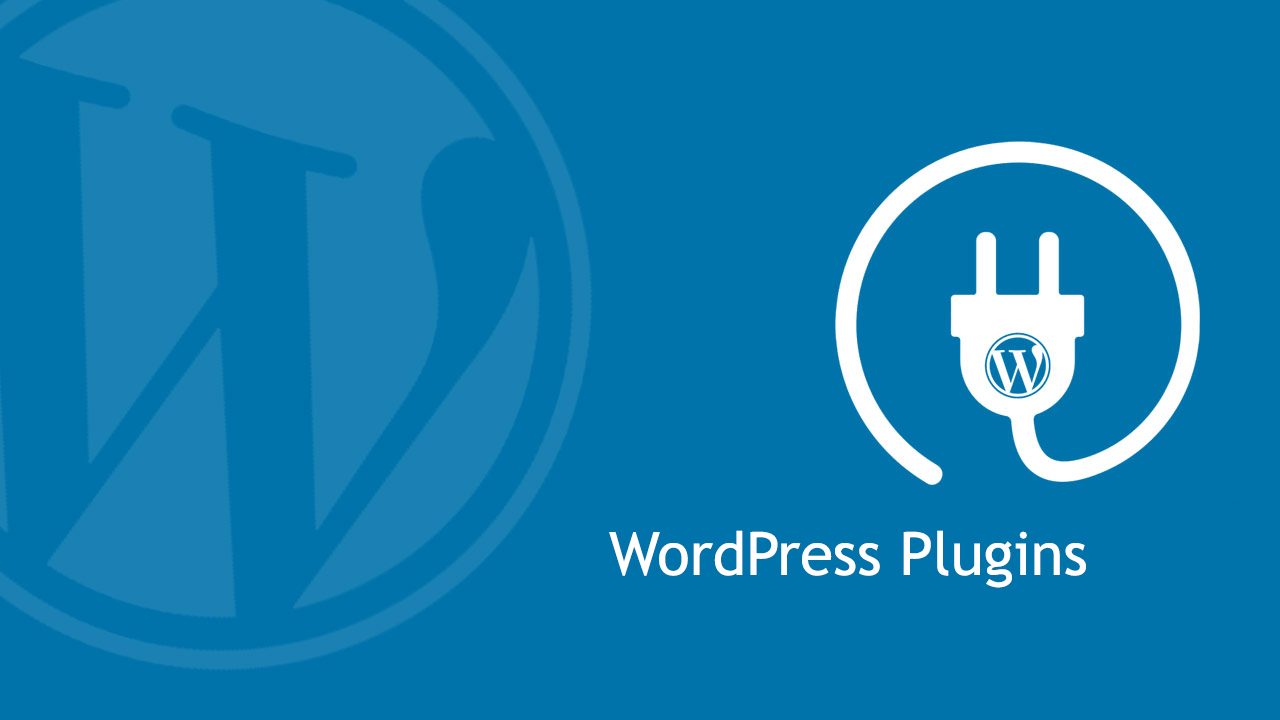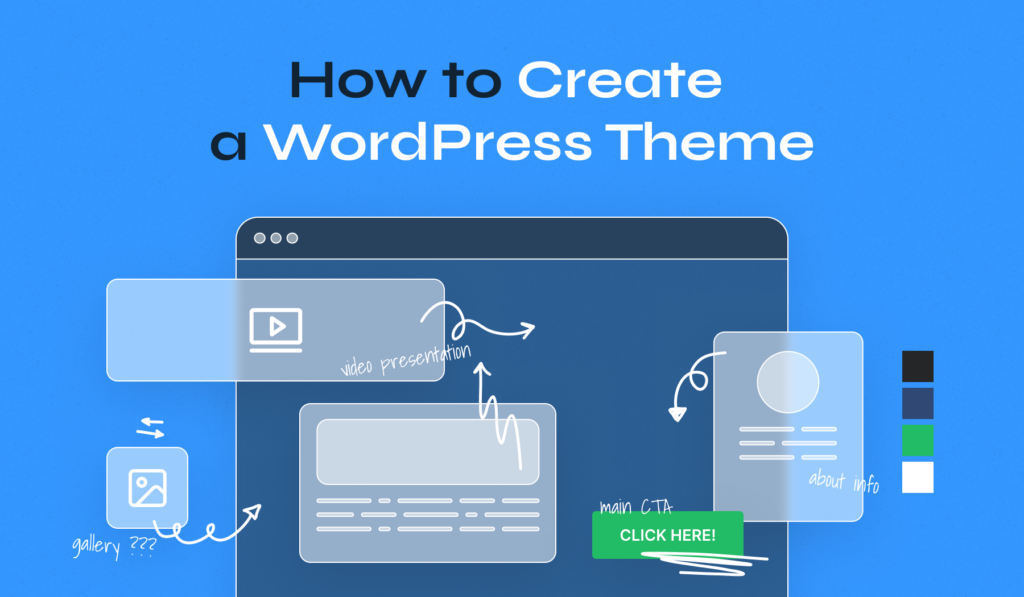Are you ready to unlock the full potential of WordPress? Whether you’re a beginner looking to tweak your site or a developer aiming to build custom solutions, understanding WordPress hooks is a game-changer. In this beginner-friendly guide, we’ll take you from zero to hero, exploring what hooks are, why they matter, and how to use them with practical examples. By the end, you’ll know how to customize WordPress like a pro using actions, filters, and real-world configurations. Let’s dive in!
What Are WordPress Hooks?
WordPress hooks are the backbone of the platform’s flexibility. They allow developers (and even non-coders with some practice) to “hook” into WordPress’s core functionality and modify it without altering the core files. Think of hooks as entry points where you can add your own code to change how WordPress behaves or looks.
There are two types of hooks:
- Actions: These let you add custom code at specific points (e.g., when a post is saved or a page loads).
- Filters: These let you modify data before it’s displayed (e.g., changing a post title or excerpt).
In short, hooks are what make WordPress endlessly customizable—whether you’re tweaking a theme, building a plugin, or optimizing your site.
Why Learn WordPress Hooks?
Hooks are essential for:
- Adding custom features without hacking core files.
- Enhancing themes and plugins with tailored functionality.
- Improving user experience with precise modifications.
Ready to see them in action? Let’s explore some popular use cases and examples.
Popular Use Cases and Examples of WordPress Configurations
Before diving into hooks, let’s look at common WordPress configurations where hooks shine. These scenarios show why hooks are a must-know skill for customization.
- Adding Custom Code to Your Theme
Want to add a tracking script or custom CSS? Hooks let you inject code into your site’s header or footer without editing theme files directly. - Modifying Default Behaviors
Need to remove the WordPress admin bar for subscribers or change the login page logo? Hooks make it possible with just a few lines of code. - Extending Plugins
Many plugins, like WooCommerce or Yoast SEO, provide hooks to tweak their features—like adding custom fields to product pages or modifying SEO output.
Now, let’s see how hooks work with real-world examples.
Popular Use Cases and Examples of WordPress Hooks Usage
Here’s a step-by-step walkthrough of hooks in action. We’ll use both actions and filters with code snippets you can try yourself. Add these to your theme’s functions.php file or a custom plugin.
Example 1: Adding a Welcome Message (Action Hook)
Let’s say you want to display a welcome message in your site’s footer. The wp_footer action hook is perfect for this.
<?php
function my_welcome_message() {
echo '<p style="text-align: center;">Welcome to my awesome WordPress site!</p>';
}
add_action('wp_footer', 'my_welcome_message');What’s Happening?
– add_action() tells WordPress to run my_welcome_message() when the wp_footer hook fires.
– The message appears on every page’s footer.
Example 2: Modifying Post Titles (Filter Hook)
Want to append “ – Check This Out!” to every post title? Use the the_title filter hook.
<?php
function my_custom_title($title) {
return $title . ' – Check This Out!';
}
add_filter('the_title', 'my_custom_title');What’s Happening?
– add_filter() modifies the title by passing it through my_custom_title().
– The updated title shows everywhere the_title() is called (e.g., blog posts, archives).
Example 3: Removing the Admin Bar for Non-Admins (Action Hook)
Hide the admin bar for users who aren’t administrators with the after_setup_theme hook.
<?php
function remove_admin_bar_for_non_admins() {
if (!current_user_can('administrator')) {
show_admin_bar(false);
}
}
add_action('after_setup_theme', 'remove_admin_bar_for_non_admins');What’s Happening?
– This checks if the user is an admin. If not, it disables the admin bar.
– Great for improving the front-end experience for subscribers or customers.
Example 4: Customizing WooCommerce Product Pages (Filter Hook)
If you use WooCommerce, you can add a custom message below the “Add to Cart” button with the woocommerce_after_add_to_cart_button hook.
<?php
function my_cart_message() {
echo '<p>Limited stock—grab yours now!</p>';
}
add_action('woocommerce_after_add_to_cart_button', 'my_cart_message');What’s Happening?
– This adds a stock urgency message to encourage purchases.
– It’s a simple way to extend WooCommerce without touching templates.
Tips to Master WordPress Hooks
- Find Hooks with Documentation: Check the WordPress Developer Reference or plugin-specific docs (e.g., WooCommerce hooks).
- Test Safely: Use a staging site or a child theme to avoid breaking your live site.
- Explore Priority: Hooks can take a priority number (e.g.,
add_action('wp_footer', 'my_function', 10)). Lower numbers run earlier. - Combine Hooks: Use actions and filters together for complex customizations.
Conclusion: Become a WordPress Hooks Hero
By now, you’ve learned what WordPress hooks are, seen popular use cases, and tried hands-on examples. From adding simple messages to tweaking plugins like WooCommerce, hooks give you the power to customize WordPress without limits. Start experimenting with these examples, explore more hooks, and watch your WordPress skills soar!
What’s your next project? Let us know how you’re using hooks in the comments below!