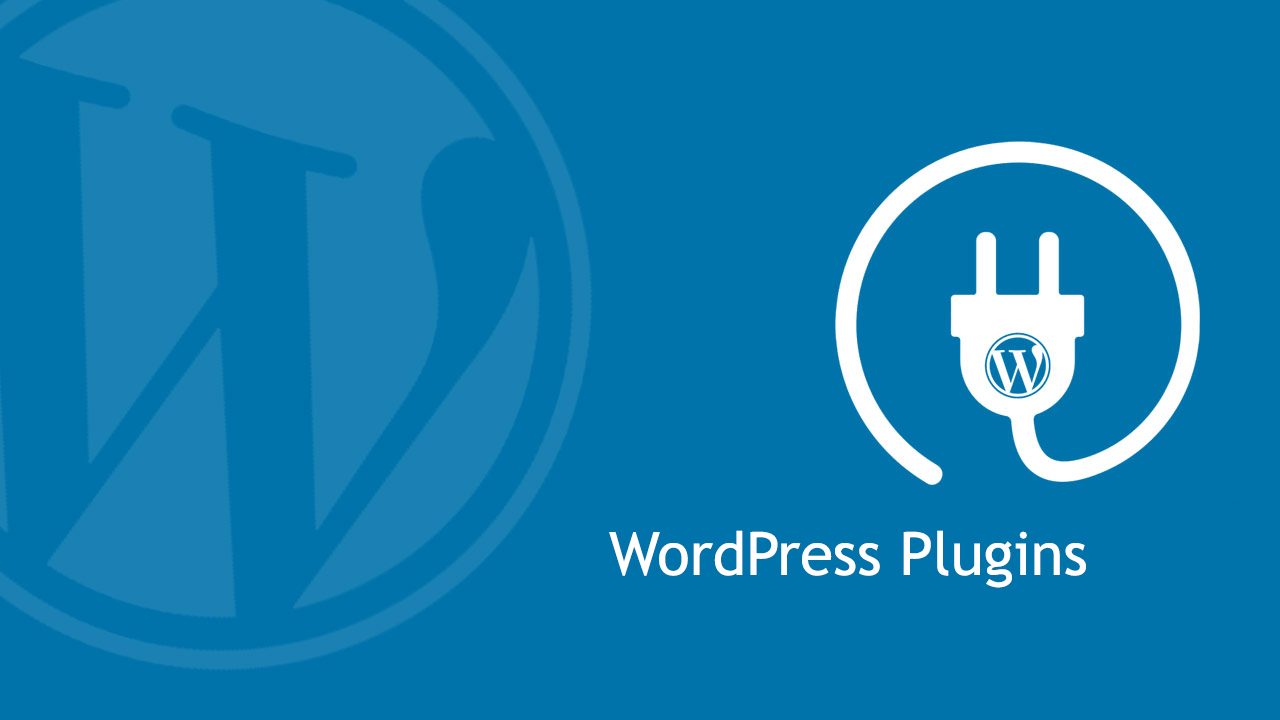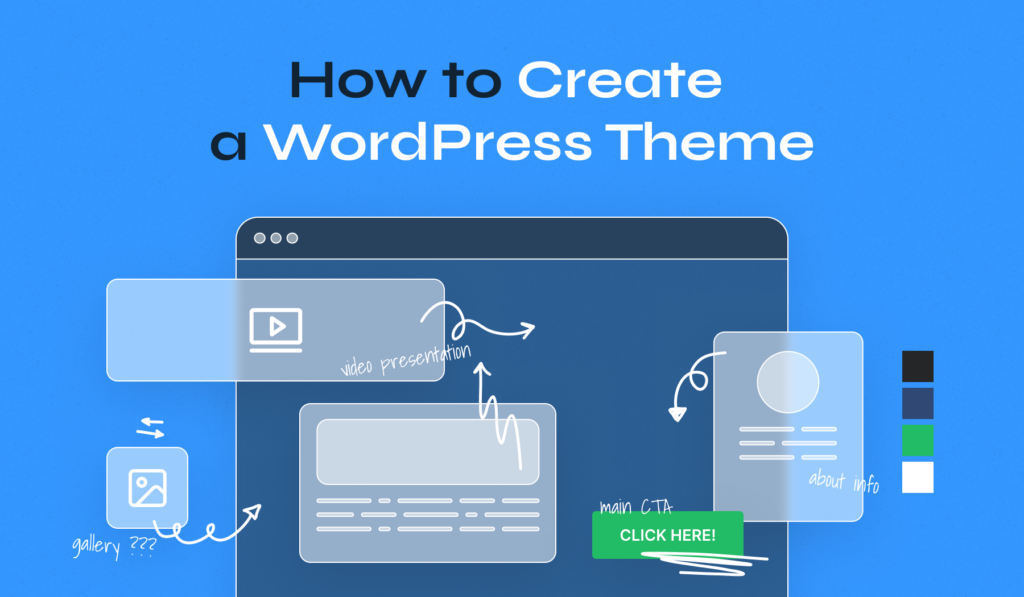Are you looking to level up your WordPress development skills? If so, understanding WordPress MU-plugins (Must-Use Plugins) is a game-changer. In this MU-plugins tutorial, we’ll walk you through everything you need to know—starting from the basics and advancing to practical examples and use cases. Whether you’re a beginner or a seasoned developer, you’ll learn how to use MU-plugins effectively to enhance your WordPress sites.
What Are WordPress MU-plugins?
MU-plugins, short for Must-Use Plugins, are a special type of WordPress plugin that automatically activate and run on your site without needing manual activation. Unlike regular plugins, MU-plugins reside in a dedicated mu-plugins folder within the wp-content directory. Once placed there, WordPress executes them automatically in alphabetical order.
What sets MU-plugins apart from traditional plugins? They don’t appear in the WordPress admin Plugins menu, and users can’t deactivate them through the dashboard. This makes them ideal for enforcing site-wide functionality or configurations that must always be active. For a deeper dive into WordPress’s plugin system, check out the official WordPress Developer Handbook.
Key Features of MU-plugins
- Automatic activation—no manual toggling required.
- Executed before regular plugins in the WordPress loading process.
- Perfect for multisite networks or critical site customizations.
MU-plugins vs Regular Plugins: What’s the Difference?
While regular plugins offer flexibility and user control, MU-plugins are all about consistency and enforcement. Think of them as “always-on” tools for WordPress developers. For example, a regular plugin can be disabled by a site admin, but an MU-plugin stays active unless removed from the mu-plugins folder manually.
How to Install MU-plugins in WordPress
Ready to get started? Here’s a quick guide to install MU-plugins in WordPress:
- Navigate to your WordPress installation’s
wp-contentdirectory. - If it doesn’t exist, create a folder named
mu-plugins. - Place your MU-plugin file (e.g.,
my-custom-plugin.php) inside this folder. - That’s it! WordPress will automatically load it.
Note: Unlike regular plugins, MU-plugins don’t need the standard plugin header (e.g., Plugin Name), though adding it won’t hurt. Learn more about plugin basics in the WordPress Plugin Writing Guide.
Popular Use Cases and Examples of WordPress Configurations
MU-plugins shine in scenarios where you need guaranteed functionality. Here are some popular WordPress MU-plugins use cases with examples:
1. Forcing Security Settings
Want to enforce two-factor authentication or disable file editing in the WordPress admin? An MU-plugin can lock these settings site-wide. For advanced security tips, explore Wordfence’s WordPress Security Guide.
<?php
// File: wp-content/mu-plugins/disable-file-editing.php
define('DISALLOW_FILE_EDIT', true);2. Custom User Roles
Add a custom user role that can’t be altered by other admins.
<?php
// File: wp-content/mu-plugins/custom-role.php
add_role('content_manager', 'Content Manager', array('read' => true, 'edit_posts' => true));Popular Use Cases and Examples of MU-plugins Usage
Let’s dive into more advanced MU-plugins examples to showcase their power:
1. Performance Optimization
Disable WordPress features like emojis or the REST API for logged-out users to boost performance. For more optimization techniques, see Kinsta’s Speed Up WordPress Guide.
<?php
// File: wp-content/mu-plugins/disable-emojis.php
remove_action('wp_head', 'print_emoji_detection_script', 7);
remove_action('wp_print_styles', 'print_emoji_styles');2. Multisite Network Tweaks
In a WordPress multisite setup, use an MU-plugin to apply settings across all sites. Multisite users might also benefit from WordPress’s Multisite Network Guide.
<?php
// File: wp-content/mu-plugins/multisite-settings.php
add_filter('option_blog_public', '__return_zero'); // Makes all sites privateShould You Use MU-plugins?
If you’re a developer managing multiple WordPress sites or need to enforce critical functionality, WordPress MU-plugins are a must. They’re lightweight, powerful, and perfect for customizations that shouldn’t be tampered with.
Conclusion: Master MU-plugins Today
By now, you’ve gone from zero to hero with Must-Use Plugins. You’ve learned what they are, how to install them, and explored real-world use cases like security enforcement and performance tweaks. Ready to create MU-plugins for WordPress? Start experimenting with the examples above and take your development skills to the next level!
Have questions or cool MU-plugin ideas? Drop them in the comments below!